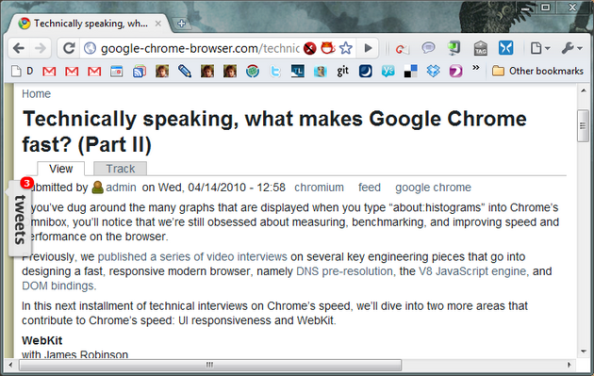Archive
10 Online Tools for Superb Productivity
I love being productive.
I love it to the point where I actually hate being slowed down by an application or a resource. I don’t mind waiting but only for a good reason. Anything that makes me stare at the screen doing absolutely nothing will usually drive me into searching for a faster replacement right away.
“Being productive” starts from “working fast” and “using the best tools” for me. So my favorite on-line tools is what I would like to write about today. Had I written this review several years ago – most definitely, I would have talked about “10 Windows Application for Superb Productivity”. But Web is where I/we spend most of the time today so it makes more sense to talk about Web applications rather than various Windows tweaks.
Obviously, living on the Web starts with a browser. Like many others, I was a devoted Firefox user for the last 5 years. After all, it was the only choice that actually made sense on Windows. When Chrome has initially come out – I wasn’t impressed much but lot’s of things have changed since then.
So .. why Chrome today? For one reason, mostly – it’s fast and I’ve mentioned already how working fast is important to me. Chrome’s start-up time is light-years ahead of Firefox and no restart is required when extensions are (un)installed. Those two factors add up to a tremendous speed-ups when working on-line, as I wait much less now.
2. delicious
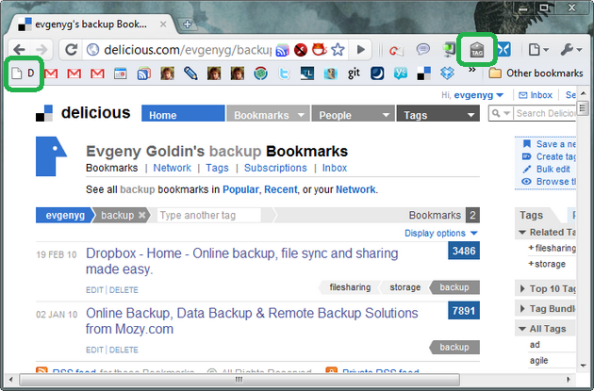
Keeping bookmarks online is an old idea and being able to tag them isn’t novel as well. Today I use delicious as my main storage of everything I ever read and find it useful for later reference. Cars, tablet PCs, video sessions and travelling – it’s all there, anytime, anywhere.
Using browser’s keyworded searches I access a tag by typing "d tag" ("d tag1 tag2" for combination) and search delicious with "ds search" – it works amazingly fast allowing me to pull almost anything from my last year of browsing in a matter of seconds. This "d(s) something" thing is what I believe I type the most in browser’s address bar today.
With it’s Chrome extension being supported in Chrome Dev channel (finally!) – I now enjoy it even more. But I still keep bookmarklet around, it’s in the left side of my bookmarks bar so I use either extension’s button or a bookmarklet to add a link, whichever my mouse is closer to.
3. Zoho Writer

Working online means keeping notes and documents. Zoho Writer is my #1 application of choice now – it’s fast and it looks really great. Ironically, I have heard of it when Microsoft’s “fake Office” has made its way into a blogosphere. So, yes, this “fake Office” works pretty well for me now – all my private summaries, notes and drafts are there.
I only wish:
- I could export all documents at once, as a backup copy.
Whatever they say – I never trust “the cloud” completely, making a backup copies even
of my Gmail account.
- “Google Sign In” would sign me in transparently.
After opening “writer.zoho.com” I’m forced to click a “G” button to enter. This extra “G”
click may sound not as a big deal to many but when one gets used to “Remember me”
allowing to access resources and documents with a single click – this extra delay is quite
painful, actually.
It really defeats the way I believe the Web should work – one single click to get me “in”.
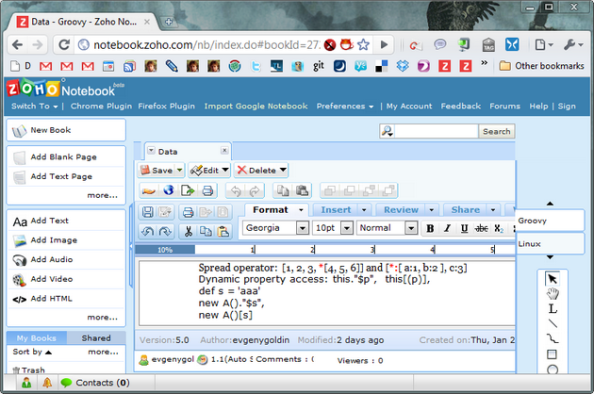
It’s not hard to get lost in all my Zoho documents and sadly, I still don’t get its way of tagging. But I now use Zoho Notebook as a way to organize related docs as “books”, grouping them together. I can edit them in Writer or Notebook, it doesn’t matter. But working in Notebook is significantly slower, though.
Of course, it’s intended for OneNote-like documents but I mostly use it as my “tagging” mechanism. A real OneNote is something I use a lot in the office.
5. Mindomo
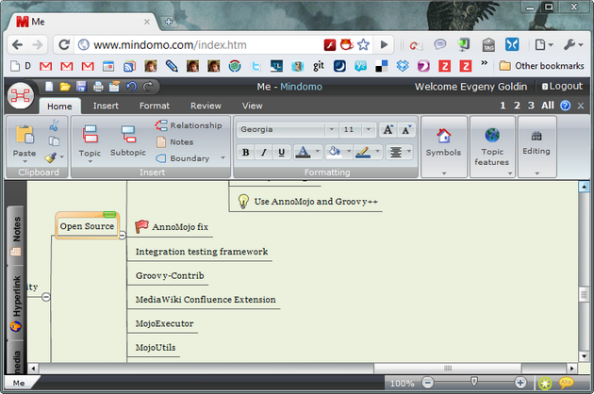
After getting used to on-line mode of working it doesn’t come natural to install any desktop mind-mapping application, like FreeMind. Searching for online solution brought me to Mindomo and I have to tell you .. it’s beautiful.
Surprisingly, it’s way, way better than mindmeister that I’ve heard of so much recently.
Too bad it suffers from the same “Sign in with Google” extra click, as Zoho does. How come there’s no “Remember me” option for those case?!
6. Dropbox
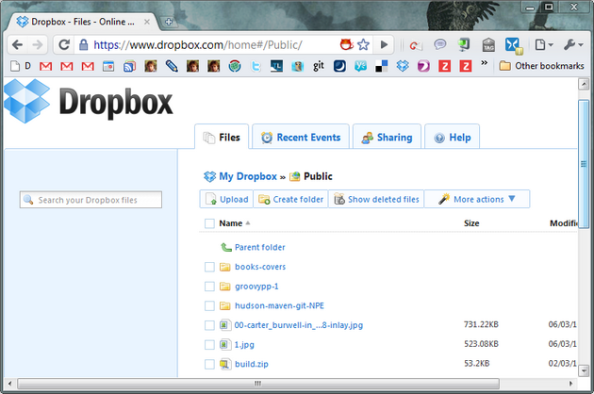
Keeping files online is pretty standard today, but lot’s of applications have failed on delivering a good upload process, relying on browser’s capability to upload files. Trying to upload a bigger file usually resulted in broken connections and lot’s of frustration. Few resources cared to provide desktop “uploader” dealing with slow and unreliable networks.
YouSendIt has one and it’s excellent, I was using it a lot for a number of years. But free YouSendIt version doesn’t keep files forever while Dropbox does. Also, Dropbox has a native service installed, monitoring and syncing a certain folder: all I need to do in order to upload a file to the cloud and sync it with all my machines is to copy it to "e:/Data/Dropbox/My Dropbox". That’s it! After copying a file at home I find it available on my office machine when I get there.
Can it be any simpler than that?!
I even use Dropbox for transferring files from virtual to hosting machines until I get to making “shared folder” work.
7. HootSuite
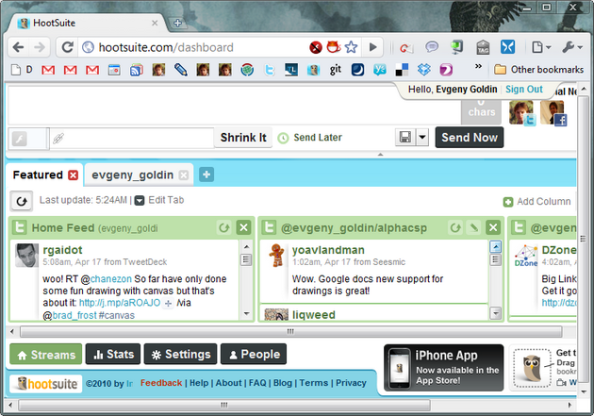
Twitter is my main source of new information. Keeping an eye on what’s happening is a real “must” today. But being able to do so in 4 columns is an awesome thing!
8. Chrome – SendLink
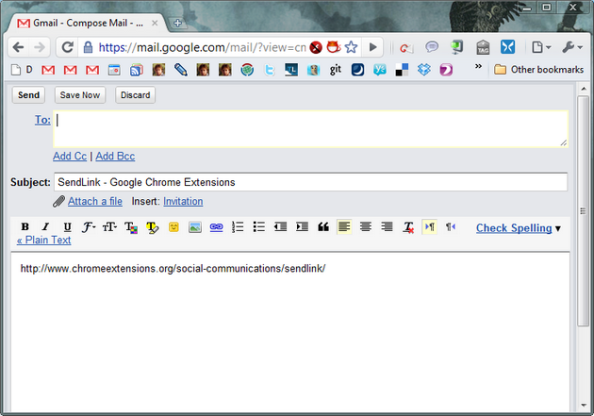
I can send a quick mail containing current link with two clicks only (you do remember I always count clicks, right?), without having to actually type or copy anything. That’s fast.
9. Chrome – goo.gl URL Shortener
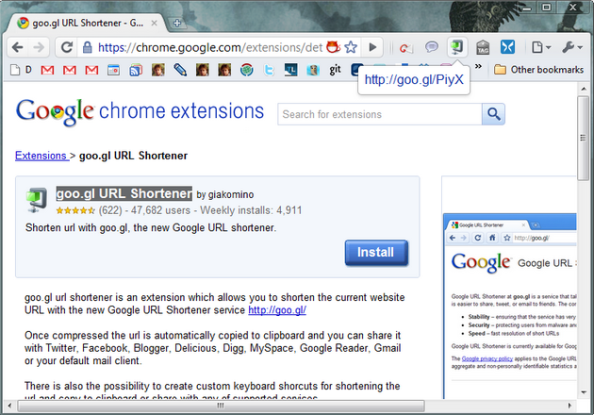
Another “one-click” favorite: URL shortened is copied to the clipboard when I hit extension’s button. Dropbox can be improved when doing the same – it’s a two-step process there:
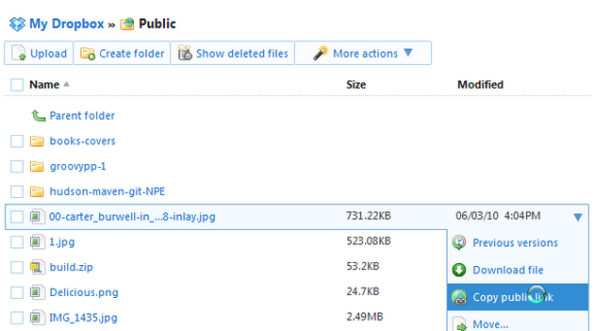
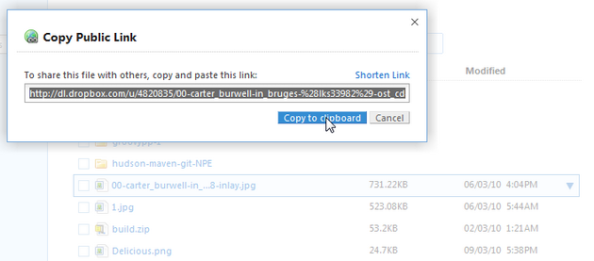
Immediate social sharing and keyboard shortcuts are available.
Less is more and it’s nice to see how Googlers count clicks as well. I guess it’s bad we can’t go down any further from one click. Zero clicks! How about that ? 🙂
10. Chrome – Tweetings
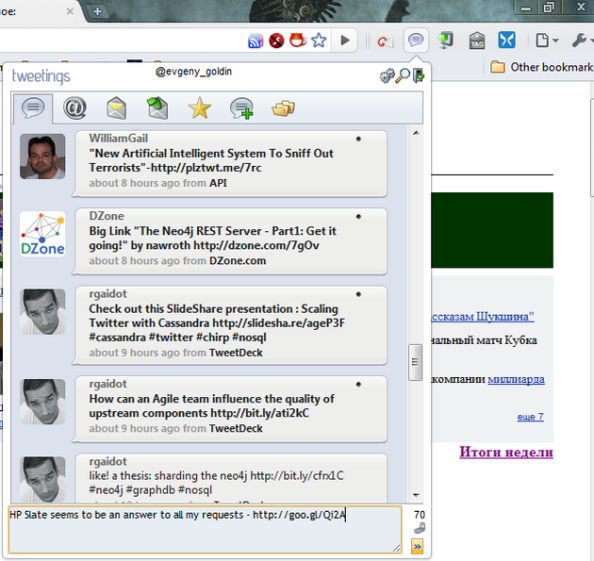
While HootSuite is great for reading Twits – I use Tweetings for posting them. It’s quick and it remembers the text entered even if I switch the tab to grab a shortened URL. It changes color to notify me on Twitter “mentions” and “replies”, what a great little handy cute tool.
Update:
11. Online dictionaries: Yandex and Dictionary
It would be not fair to leave out on-line translators. As previously, keyworded searches are my friends here.
"tr anything":
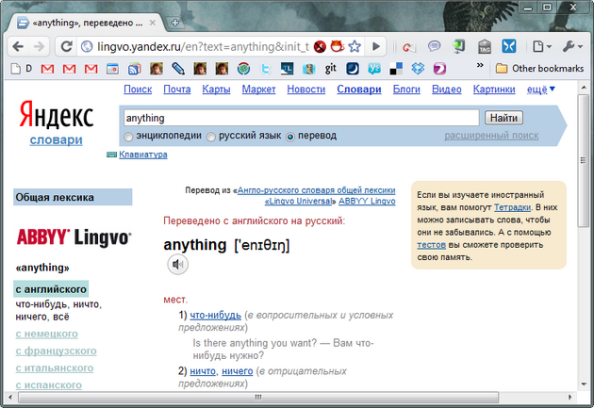
"dic make":
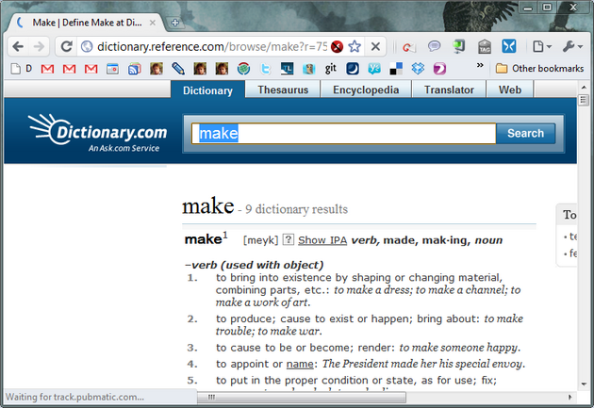
That’s it!
Those were my 10 most favorite online tools making “living on the Web” very enjoyable and productive.
What are yours? I would love to hear.